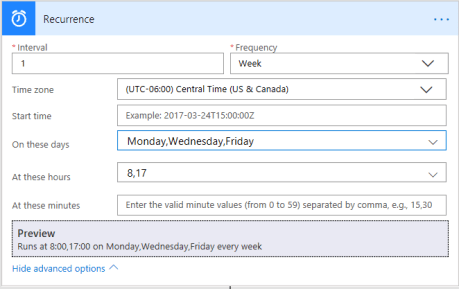
Automatically create and send reports, files and lists on a regular schedule using Microsoft Flow’s recurrence trigger. Whether hourly, daily, weekly or monthly you can deliver the most current and relevant data from SharePoint or OneDrive to interested parties via email without lifting a finger. Combine this with calculated columns in SharePoint and conditions for some awesome possibilities:
| Alerts | Calendar | Relevance | Routine |
| Report costs or expenditures above a certain amount | Current month’s birthdays and/or workiversaries to your secretary | Send expenses per department or individual to that department or individual | Budget and salary or payroll figures weekly |
| Notify when an open ticket is idle for a week or incomplete | Upcoming events per location | Share evaluation status with supervisors for just their employees | Recently closed deals and contracts |
| Survey responses or reviews under 3 stars | Upcoming deadlines per department | Client info and updates to proper salespeople based on location or product | Distribute new hires’ contact/location info to the organization in weekly batches |


